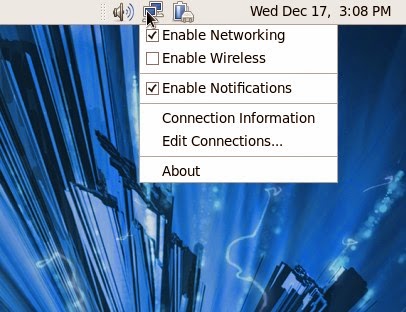 New to Fedora Operating System? Not
Connecting the wifi connection? Then you must follow these steps to
solve your problem. Many Fedora version by default they won’t
support the wifi connections. So you need to install the additional
softwares which have the extension “.rpm”. So here I am going to
guide you to make your Fedora system work.
New to Fedora Operating System? Not
Connecting the wifi connection? Then you must follow these steps to
solve your problem. Many Fedora version by default they won’t
support the wifi connections. So you need to install the additional
softwares which have the extension “.rpm”. So here I am going to
guide you to make your Fedora system work.
You really get frustrate when you don’t
know whether the wifi is working or not. To know whether your wifi
working or not just right click on the Network Connections Icon
present on the top panel.
If you see the Enable wireless option
--> Your system is ready to use the wifi service, you no need to
follow the procedure below listed.
If you can’t see the Enable wireless
option --> The you need some help. So following procedure will
help you.
Step1: Free download Fedora Wireless files
Yes, first of all
you need to download the following files to get start with the
procedure. For that you need to go through the following links. After
downloading keep all the files in same folder to start the procedure.
Here you go the five links:
Step 2: Installing the wireless “.rpm” files:
As we
said earlier, just place the all downloaded files in the same
Folder. The open your terminal by :
Applications
>> System Tools >> Terminal
The
go to the files directory in terminal by following command:
bash-4.1$
cd Desktop/
bash-4.1$
cd Wireless
Here
we are assuming that the folder name which contain “.rpm” Files
is “Wireless”.
Then
type “su” in terminal, give the pass word if it is necessary.
Now
type “rpm -ivh *.rpm” and press enter. That’s it.
Installing process will start and after completion you must restart
the system to see the modifications. So here is the overall procedure
once again.
- Download all files to “Wireless folder”
- Open Terminal and enter following
bash-4.1$ cd Desktop/
bash-4.1$
cd Wireless
bash-4.1$
su
bash-4.1$
[password]
bash-4.1$
rpm -ivh
Step 3: Check PC whether WIFI Working or Not?
Same thing which we discussed in the
beginning. To know whether your wifi working or not just right click
on the Network Connections Icon present on the top panel.
If you see the Enable wireless option
--> Your system is ready to use the wifi service.
Check it out:
Try3Steps: Linux Proxy Settings in Ubuntu and Fedora
Try3Steps: LAN settings in Linux Ubuntu and Fedora
Try3Steps: Take ScreenShot of Desktop in Linux Ubuntu ...
Step 4:Want To Suggest Us The ‘Fourth Step’ ?
If you like our work...don’t forget
to subscribe...!
Hope this information is Useful
for you, if we left something out then please Comment below to
improve it further...!!!


No comments:
Post a Comment